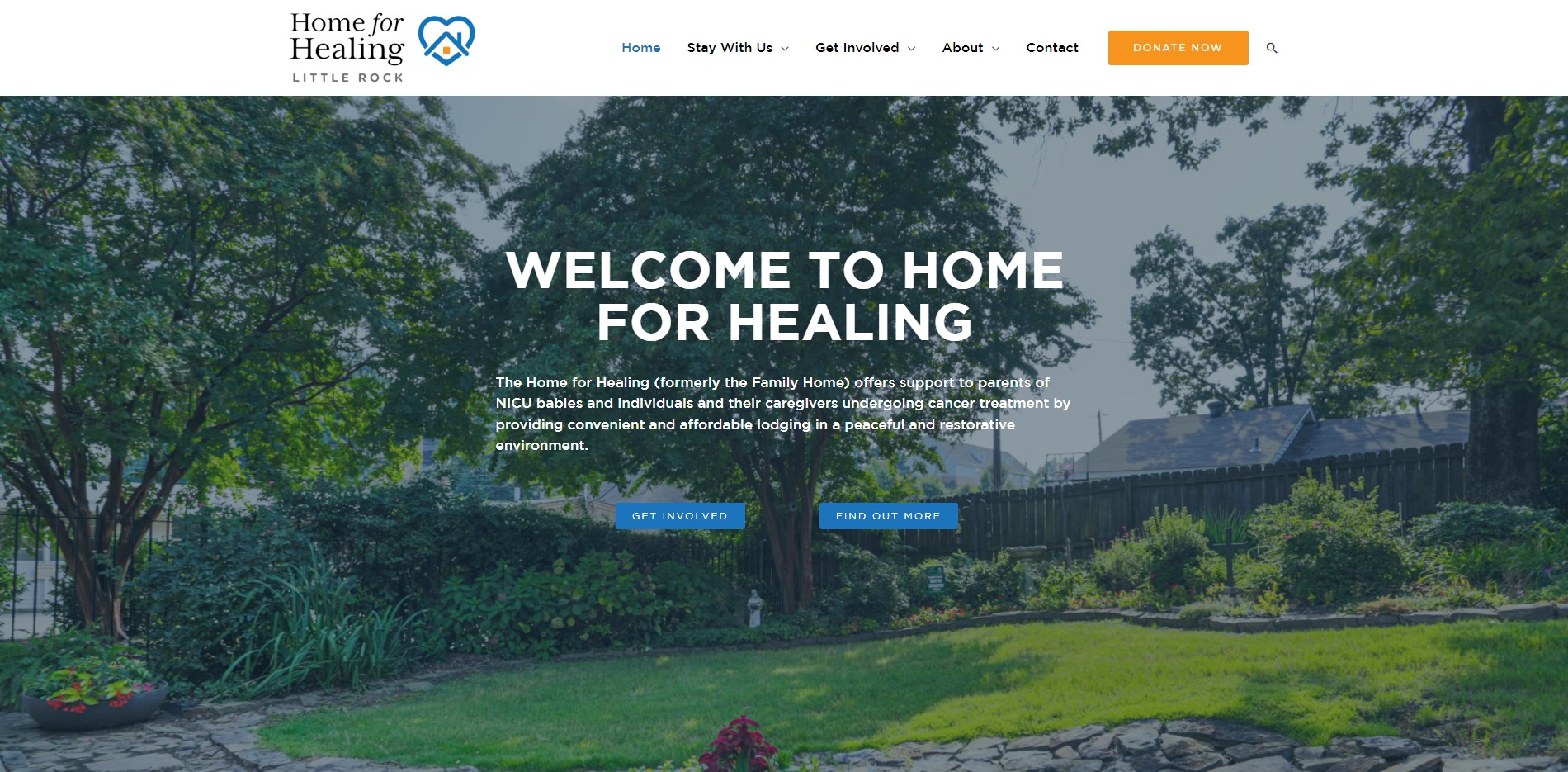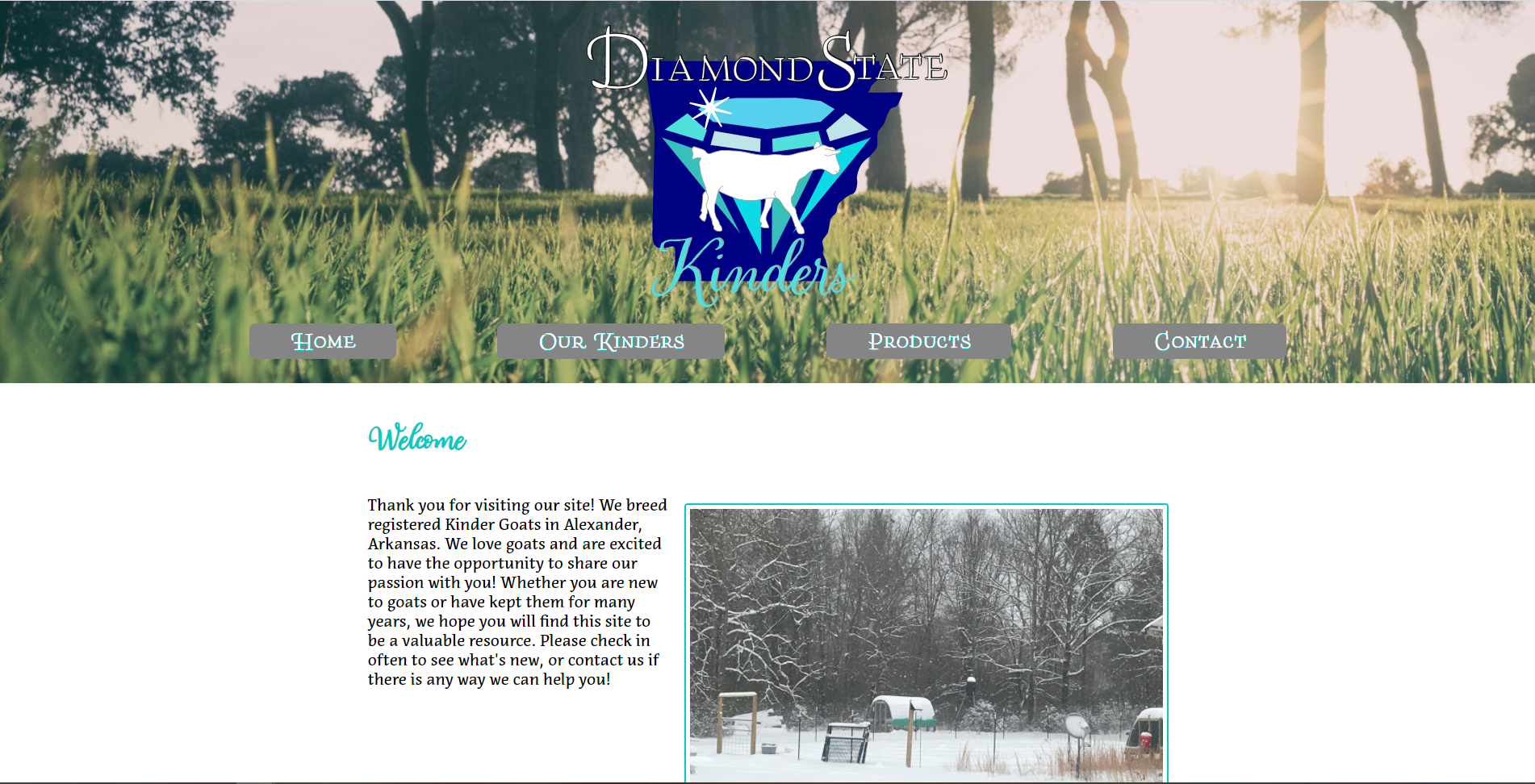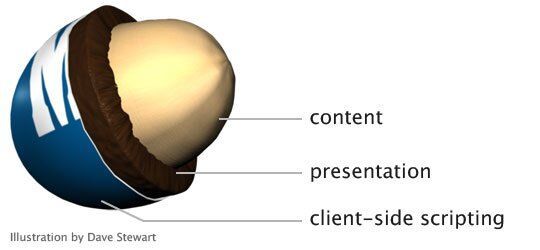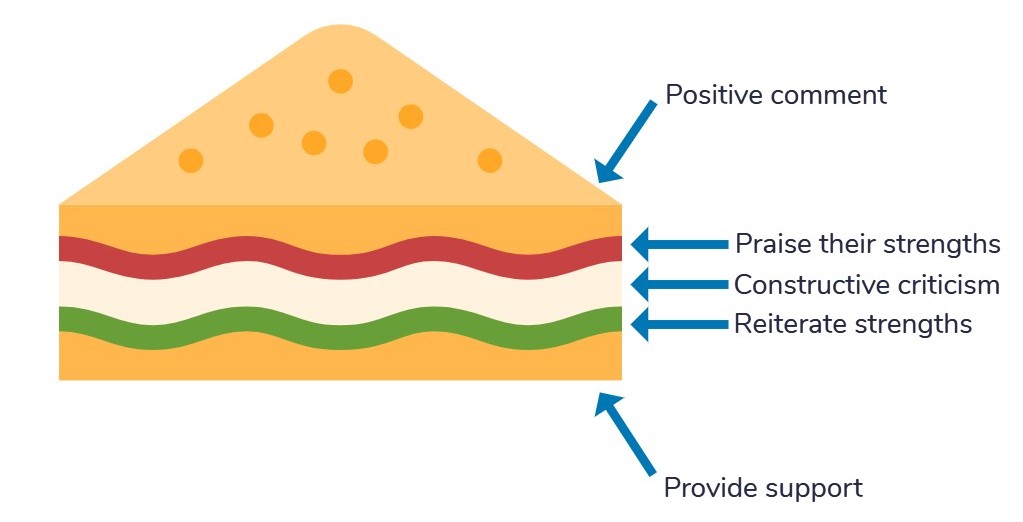I recently took a course called “Power Searching With Google” that opened my eyes to a lot of handy features built into the search. Here are some of the best in my opinion:
Searching by file type
This is hands down one of my favorites! I can’t count the number of times I’ve had to look for a document or an online form, and combing through endless websites is not very intuitive. Using the filetype: operator in Google search makes a quick task of finding a specific document or extension. This is accomplished by entering your search term followed by filetype:jpg (or whatever your extension is) into the search bar.
Using the minus sign to eliminate irrelevant results
This technique comes in handy when looking for specific search results while excluding certain results that are not what you are after. For example if I were to search for the term “gator” as in alligator, I also get search results for neck gaiters and UTV’s. I could repeat the search by adding -utv to the search criteria, which then removes the UTV related search results.
Searching by image
This is another of my favorites and comes in very handy when trying to track down the origins of an image. This is done by going to images.google.com and entering an image URL or dragging and dropping an image into the search bar.
Google translate and search
In the world we live in, it is infinitely helpful to know other languages. But even if you don’t, you can still leverage Google translate to help you out! By visiting translate.google.com, you can copy and paste in different phrases in other languages and google will detect the language and translate the phrase for you. Nifty! Then you can copy and paste the English translation into the regular Google search if you are still looking for more information about the topic.
Searching specific websites
You can search specific websites for content by using the site: operator. For example, if you are looking for information on javascript on a .edu site, you could use the search phrase “javascript site: edu”. This brings up websites ending in .edu that have information on Javascript. This tool can also take the place of using a search function on the website itself.